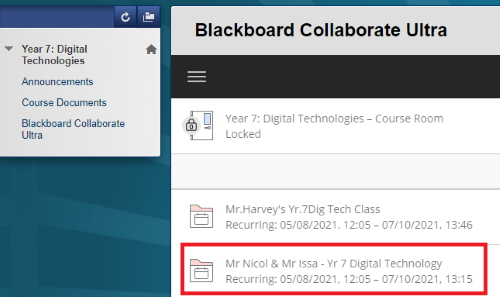How to access Blackboard & Collaborate
1. Go to the Blackboard Website
Blackboard eLearn can be accessed from home by clicking the Blackboard button on Student SharePoint https://qedu.sharepoint.com/sites/2175/Student/ or visiting http://elearn.eq.edu.au/
Blackboard can be accessed using Google Chrome (v84+), Microsoft Edge, Firefox or Safari, but will not work when using Internet Explorer.
2. Login with your student account details
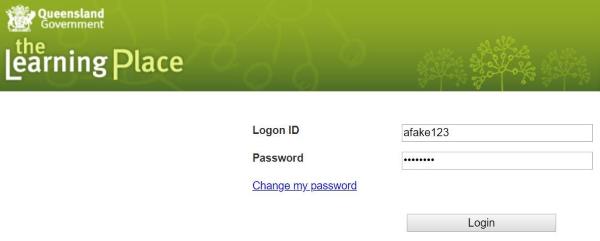
3. Select course
You'll find all of your available courses on the right hand side of the page. Click on your course to enter it.
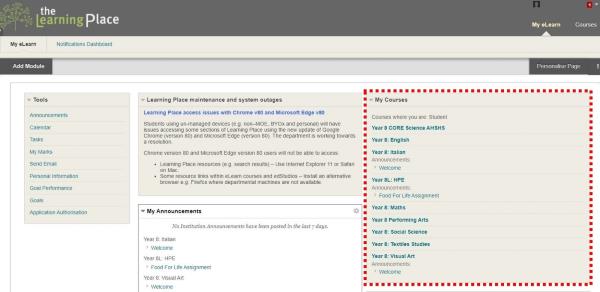
4. Access course documents
A link to “course documents" is on the left hand side of each subject page, to access term outlines, assessment and revision, homework and learning resources.
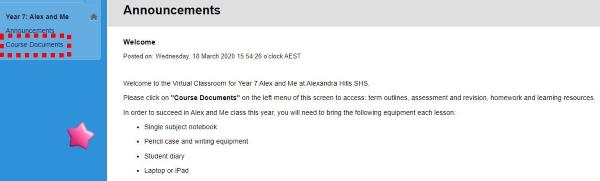
how to access Blackboard Collaborate (only used during remote learning)
1. Open Collaborate
In your Blackboard course, click on the “Blackboard Collaborate Ultra" link on the side menu.
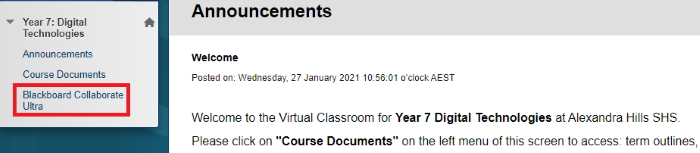
2. Join the Collaborate meeting session
Click on your class at the agreed time to join the meeting
The teacher can then share audio and visual content with you.
A discussion thread, for you to type questions, will also be on the right of the screen.